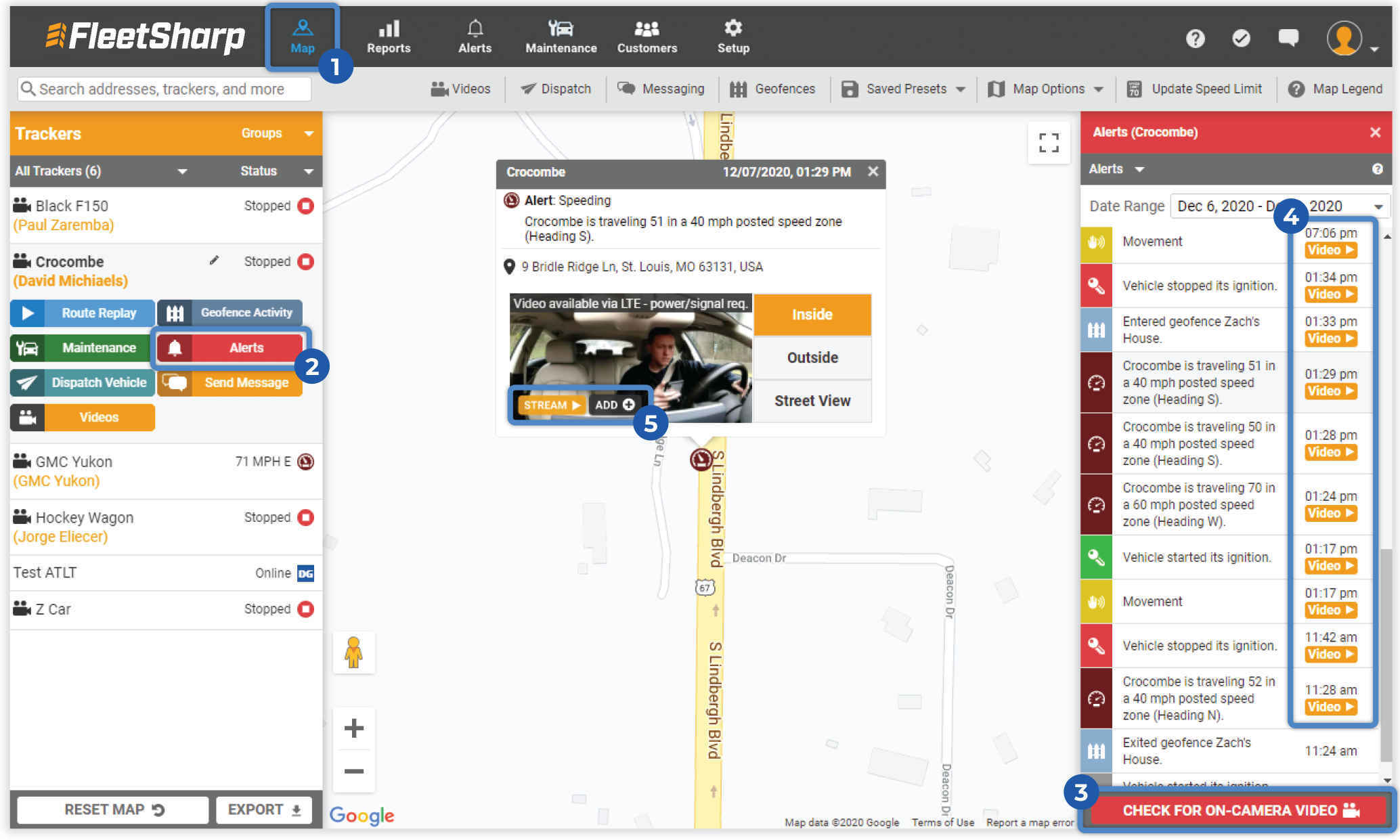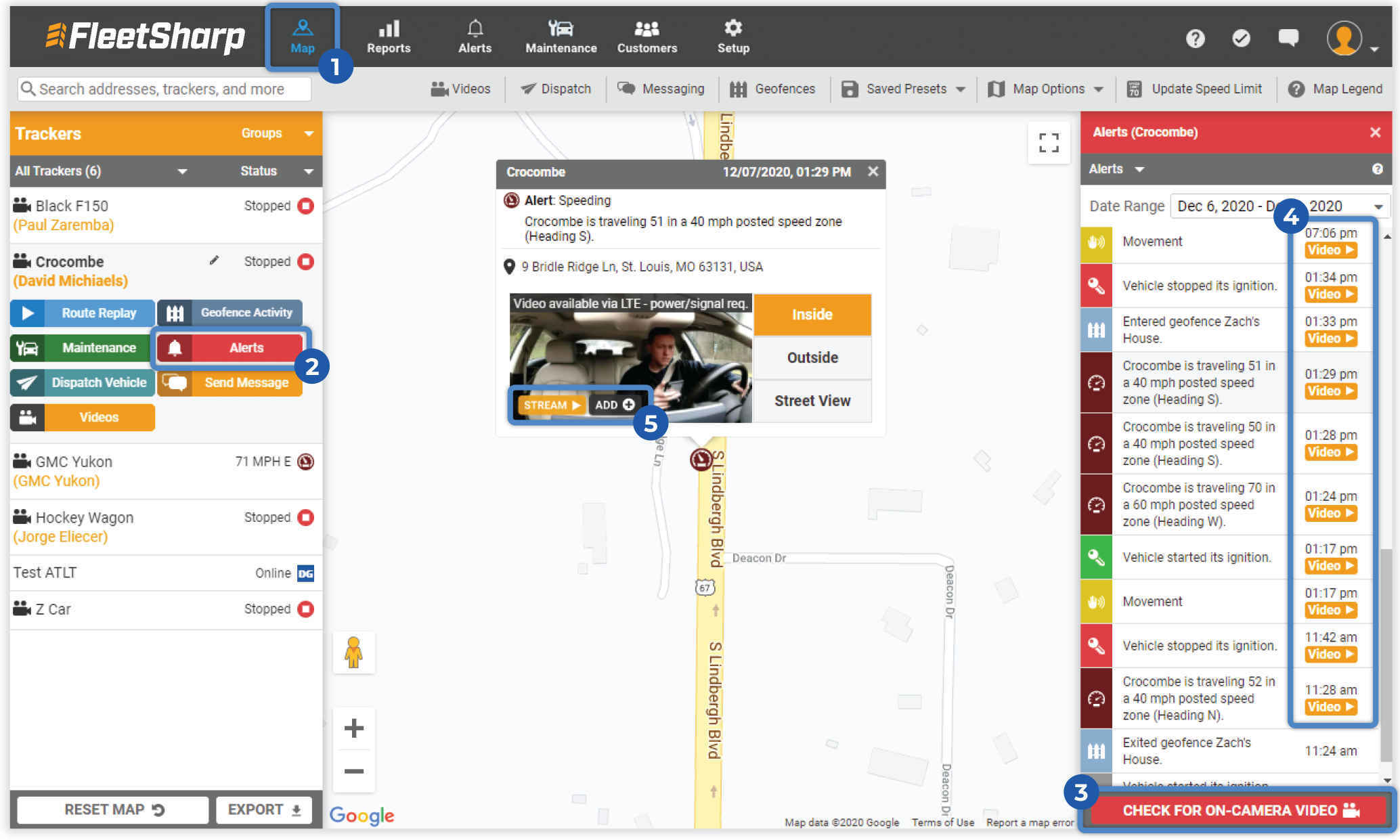How do I view videos associated with alerts?
Our solution ties video clips to every GPS alert generated within your Customer Portal.
You may access GPS-related video for up to 45 hours of drive time if the driver-facing
camera is ON and up to 66 hours if the driver-facing camera is OFF.
If you need to save the video for later viewing, click “Add” to save the clip to your Videos Library.
- Navigate to the main Map page and select the appropriate tracker.
- Select the “Alerts” button to view all available alerts and filter by Date Range.
- Click “Check for On-Camera Video” found at the bottom of the Alerts rail.
- The camera will now load all stored video attached to the GPS alerts occurring
within the last 45 hours of drive time.
- A popup box on the map will display each clip’s Inside thumbnail, Outside thumbnail,
or Street View. Select whether you would like to Stream or Add. (Stream = Stream the clip from the camera;
Add = Save a clip to your video library, which can be accessed later by clicking the Videos button. Videos saved in your video library are available for 60 days)
REMINDER: You must add the clip to your Video Library to save it for later viewing.