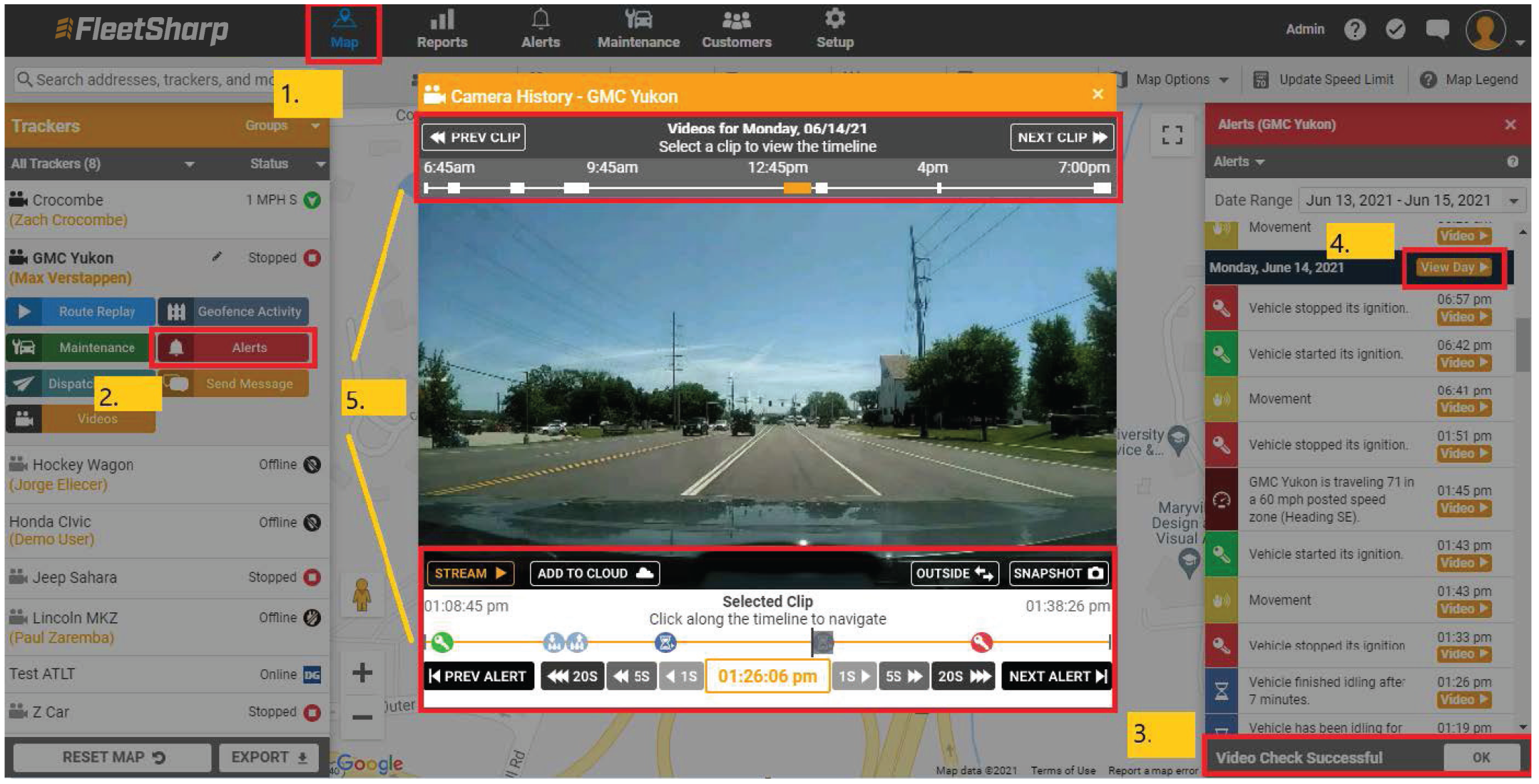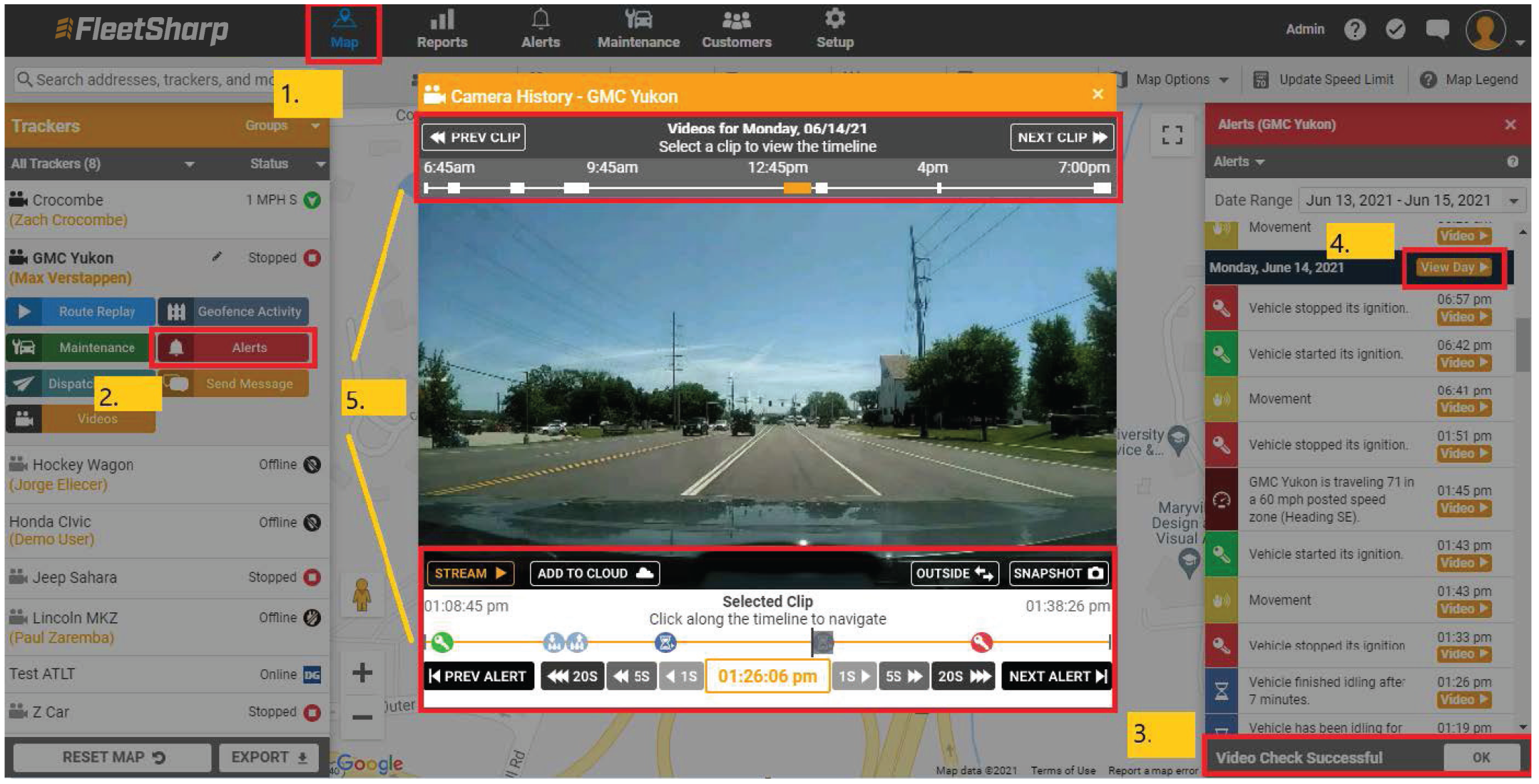Can I view video for a particular day?
Yes, you can view video for any individual day within the available recorded drive time. (Camera
has up to 66 hours of local video storage.)
To access View Day:
-
Navigate to your main Map page and select the appropriate tracker.
- Select “Alerts” button to view all available alerts.
- Click “Check for On-Camera Video” found at the bottom of the Alerts rail. You’ll be prompted
once the video check is successful.
- The camera will now load all stored video attached to the GPS alerts including “View Day”.
- The View Day icon can be found next to each date in the Alerts rail
- Click “View Day” for the day you’d like to view. A popup box will display an upper and lower rail.
The upper rail indicates times for which the ignition of the vehicle was on and thus recording video.
The lower rail will outline available video clips during the ignition-on time interval. You can
toggle between Inside and Outside views.
- Use “Prev Clip” and “Next Clip” on the top rail to step through the selected
ignition-on time interval.
- Use the bottom rail to click on particular alert videos and/or select times in
between these alerts. You can also step through video footage in 1, 5 or 20 second intervals.
Stream = Stream the clip from the camera
Add to Cloud = Save clip to your video library, which can be accessed by clicking
the Videos button. Videos saved in your video library are available for 60 days
Snapshot = Downloads a snapshot of the clip to your device