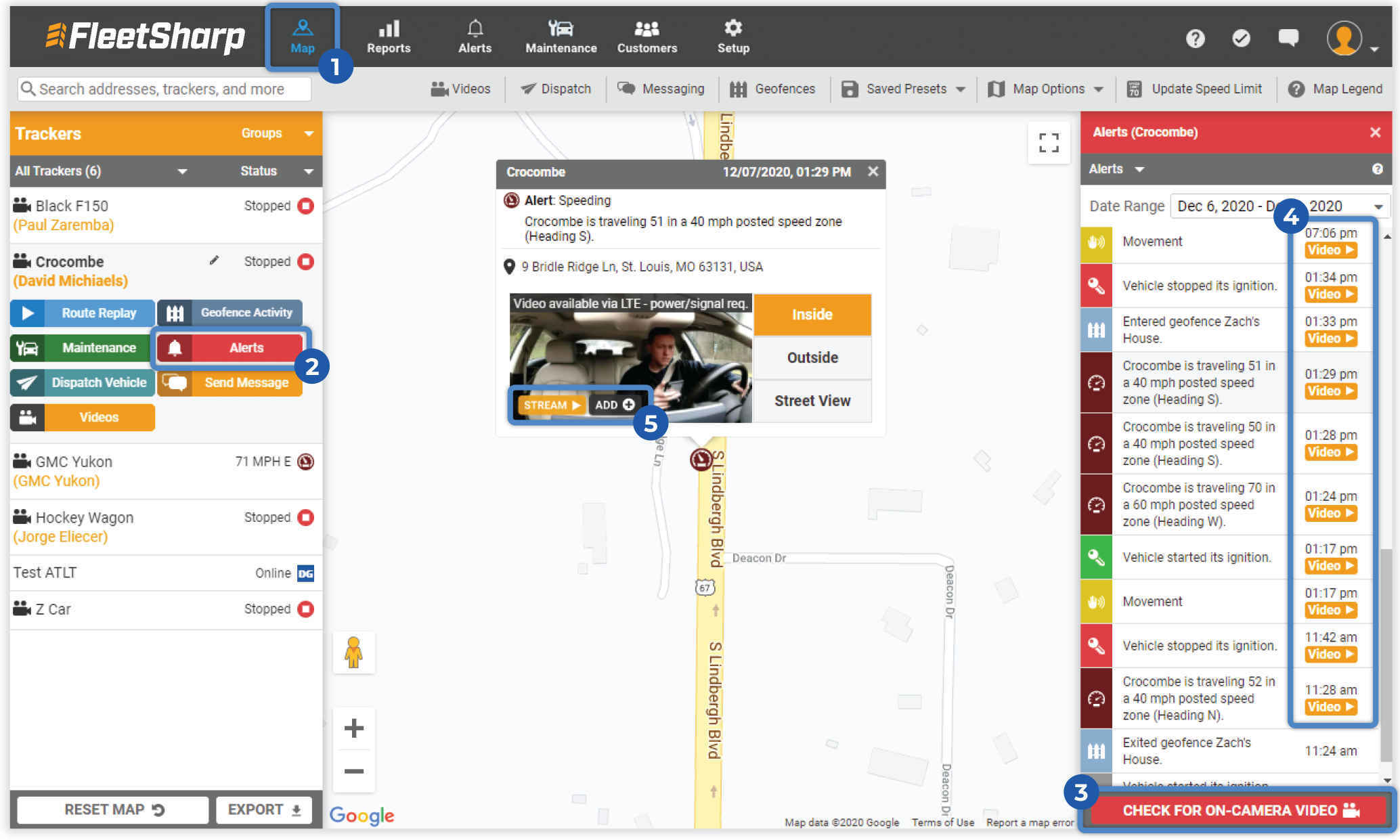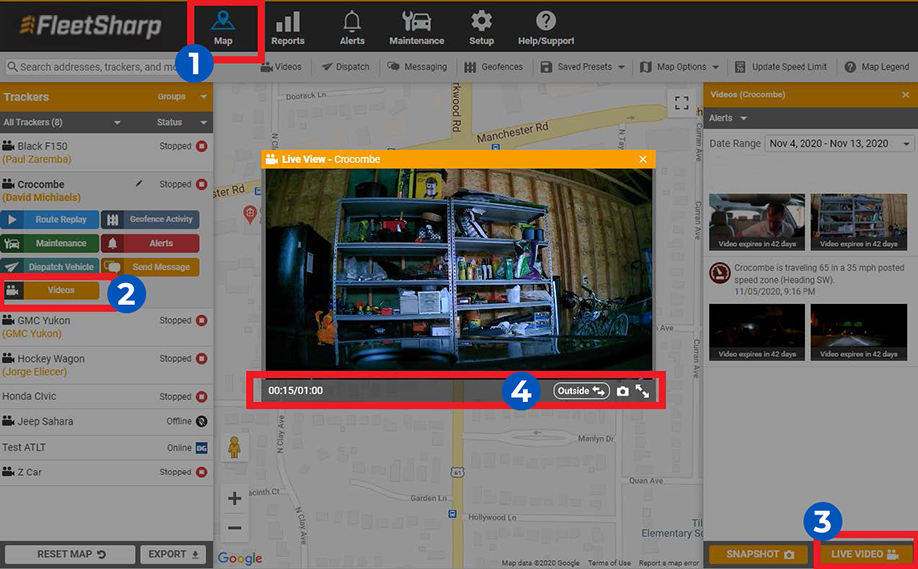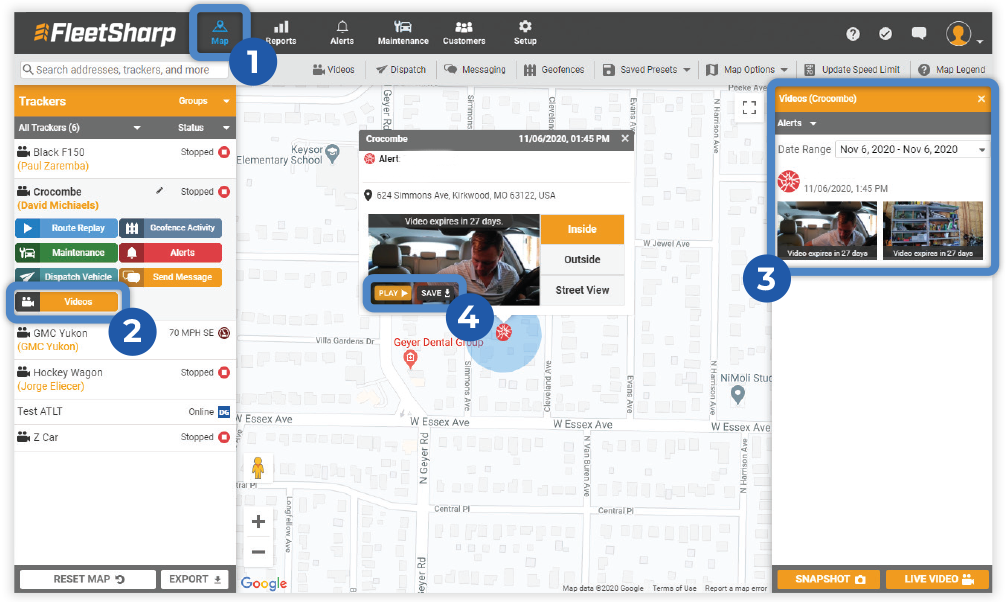
Our solution ties video clips to every GPS alert generated within your Customer Portal. You may access GPS-related video for up to 45 hours of drive time if the driver-facing camera is ON and up to 66 hours if the driver-facing camera is OFF. If you need to save the video for later viewing, click “Add” to save the clip to your Videos Library.